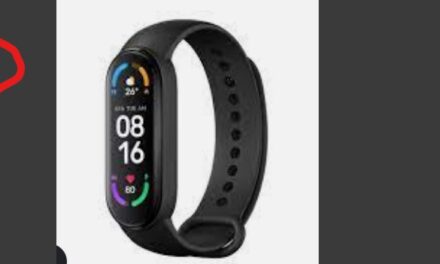As we know there is a lot of information about Arduino OLED screen in “The internet”. So over here i just created simple things where you can find and what.
I’ve tested all of those settings and links with my Arduino I2C SSD1306 OLED.
1. First, you will need to connect and find your OLED device.
To find the device use code (I2C Scanner Code)
If you do not know how to connect the screen please go to step 2.
2. Most information you will need to drive your OLED display,
you will find under tab IMPORTANT LINK’s.
3. If you will be looking to find out where are coordinates of the screen,
I created a simple simulator where you can just move the mouse around
and see coordinates for 128 x 64 and 128 x 32 screen sizes.
// ————————————–
// i2c_scanner
//
// Version 1
// This program (or code that looks like it)
// can be found in many places.
// For example on the Arduino.cc forum.
// The original author is not known.
// Version 2, Juni 2012, Using Arduino 1.0.1
// Adapted to be as simple as possible by Arduino.cc user Krodal
// Version 3, Feb 26 2013
// V3 by louarnold
// Version 4, March 3, 2013, Using Arduino 1.0.3
// by Arduino.cc user Krodal.
// Changes by louarnold removed.
// Scanning addresses changed from 0…127 to 1…119,
// according to the i2c scanner by Nick Gammon
// http://www.gammon.com.au/forum/?id=10896
// Version 5, March 28, 2013
// As version 4, but address scans now to 127.
// A sensor seems to use address 120.
//
//
// This sketch tests the standard 7-bit addresses
// Devices with higher bit address might not be seen properly.
//
#include <Wire.h>
void setup()
{
Wire.begin();
Serial.begin(9600);
Serial.println(“\nI2C Scanner”);
}
void loop()
{
byte error, address;
int nDevices;
Serial.println(“Scanning…”);
nDevices = 0;
for(address = 1; address < 127; address++ )
{
// The i2c_scanner uses the return value of
// the Write.endTransmisstion to see if
// a device did acknowledge to the address.
Wire.beginTransmission(address);
error = Wire.endTransmission();
if (error == 0)
{
Serial.print(“I2C device found at address 0x”);
if (address<16)
Serial.print(“0”);
Serial.print(address,HEX);
Serial.println(” !”);
nDevices++;
}
else if (error==4)
{
Serial.print(“Unknow error at address 0x”);
if (address<16)
Serial.print(“0”);
Serial.println(address,HEX);
}
}
if (nDevices == 0)
Serial.println(“No I2C devices found\n”);
else
Serial.println(“done\n”);
delay(5000); // wait 5 seconds for next scan
}
Here you will find everything.
https://randomnerdtutorials.com/guide-for-oled-display-with-arduino/
Library for this display is the Adafruit SSD1306:
https://github.com/adafruit/Adafruit_SSD1306/
You also need the Adafruit GFX library:
https://github.com/adafruit/Adafruit-GFX-Library/
To know where is that pixel you are looking for just check my mini simulator.
Mini simulator LINK
Screenshot: